Sometimes, you need documents sent, signed, and done within a matter of minutes. You can’t rely on any mail delivery service (not even a courier) to deliver these results – especially if the recipient is in another state or country.
This is why more businesses are turning to digital documents. But we’re not just talking your typical Microsoft Word documents – we’re talking about the cloud.
Cloud services like Google Docs are great because you can create and share documents in seconds. It’s one of the quickest ways of getting a file to a team member or client easily.
But what happens when you need to have one of these documents signed? Well, there’s an online electronic signature tool for that as well.
It’s rather simple to upload your document to Google Docs and have it signed in minutes. You can even use it to upload documents that require multiple signatures.
Just add the recipients and they too can sign and send it back to you. Everything’s tracked and visible in your dashboard. And what’s better is that you can sign up and start using this tool for free.
Of course, the premium editions will grant you access to more cool features.
If you’re looking to learn how you can sign a Google Docs document digitally, then continue reading!
Step One: Create Your Google Doc
If you’re creating a document from scratch, then you can begin typing on a blank document and it’ll autosave. Just make sure to add a file name in the upper left-hand corner.
However, if you already have a document you created elsewhere, then you can easily open it here. Just click “File” and then go to “Open.”
Select the document you’d like to open.
You can take documents from Google Drive, shared with you, or upload from your computer.
You can open a .docx document saved to your computer or Drive and fill in whatever you need to.
You also have the option to open a PDF document. Just select “Open With” at the top and choose “Google Docs.” This will open a document that you can edit.
Once your file is uploaded and saved, you can move on to the next step.
Step Two: Download the eversign Chrome App
It’s a lot easier to download the Chrome app. This way, you can sign your Google doc without needing to upload it to the platform.
You’re able to sign the document right in Google Docs without leaving the page.
Just follow the directions for the installation and you’re all set within seconds.
First, click on the “Add to Chrome” button.
Then select “Add Extension.”
You’ll see the app extension show up here.
And you’re all set.
Step Three: Sign the Document
Now, you’re ready to sign the document. Click on the “Tools” tab and click “Sign with eversign.”
Then you’ll have to choose who needs to sign – you only, you and others, or others only. For this demonstration, we’ll select “Me only.”
If you need to complete fields on the form, you can drag and drop a text box from the “Text” button on the right side. Once you’re done inputting all of the text fields, you can scroll to the bottom and sign the document.
Drag the “Signature” box from the right to where you want to sign.
Choose the signature you’d like to use or upload an image of one you already have saved. You also have the option to draw the signature.
Click the “Sign” button.
And it’ll insert it into the area you selected. If there’s a date, you can drag the “Date Signed” box to this area.
Once you’re all done, hit the “Finish” button at the top. Under the “Action” tab you can choose to print or download a PDF of the document as well.
After hitting Finish, you’ll be prompted to agree to be legally bound to the document. Hit “I Agree.”
Now, you’re all done. You’ll see a window appear allowing you to download the signed document or view it in the Xodo Sign platform. You’ll also receive an email with a link to download the document.
Signing Google Docs is Simple!
As you can see, browser extensions like Xodo Sign make it simple to sign Google Docs online. And while this tutorial was about Google Docs, you can also use it to sign documents on Google Drive, Gmail, and Chrome Preview.
If you’re looking to get started signing documents electronically, then this is a great way to start. It’s fast, simple, and legal.
So give it a try today and let us know in the comments how it works for you!