PDF files are one of the most widely used formats in business. And why shouldn't they be?
They're simple to create, view, print, and share. Plus, with the right tools, you can easily edit them. They're also convenient, allowing you to view them on any device, including mobile.
Since most of the work we do today is done via the web, it makes sense to be able to include hyperlinks in your PDF documents.
So we're going to explore some of the options for doing so.
Let's get started!
Why Add Hyperlinks to a PDF Document?
The purpose of the PDF will determine why you'd need to add hyperlinks to the document. For instance, if it's an e-book, you may want to include resources from your website.
In this case, you're adding what's known as external links. These take the reader to another area on the web.
On the other hand, you may want to link to a specific section of a long document. If you organize it with headings and subheadings, this should be simple to do.
You can link to the headings in the document so readers can quickly find what they're looking for. You may have even read e-books that come with a clickable table of contents.
At the end of the day, hyperlinks can help organize your document so readers can find what they need. And you can use them to beef up your content with outside resources.
So how do you add these hyperlinks? Well, it depends on the platform you're using.
Let's review your options.
How to add a link to a PDF online
You can use an online PDF editor like Xodo to quickly add a link to your PDF file directly in your browser, without downloading any additional software. Simply follow these steps:
1. Open the online PDF editor.
2. Upload your PDF file.
3. Select the text where you want to insert the link and use the “Link URL or Page” option.
4. Remember to download the PDF with the added hyperlink to your device.
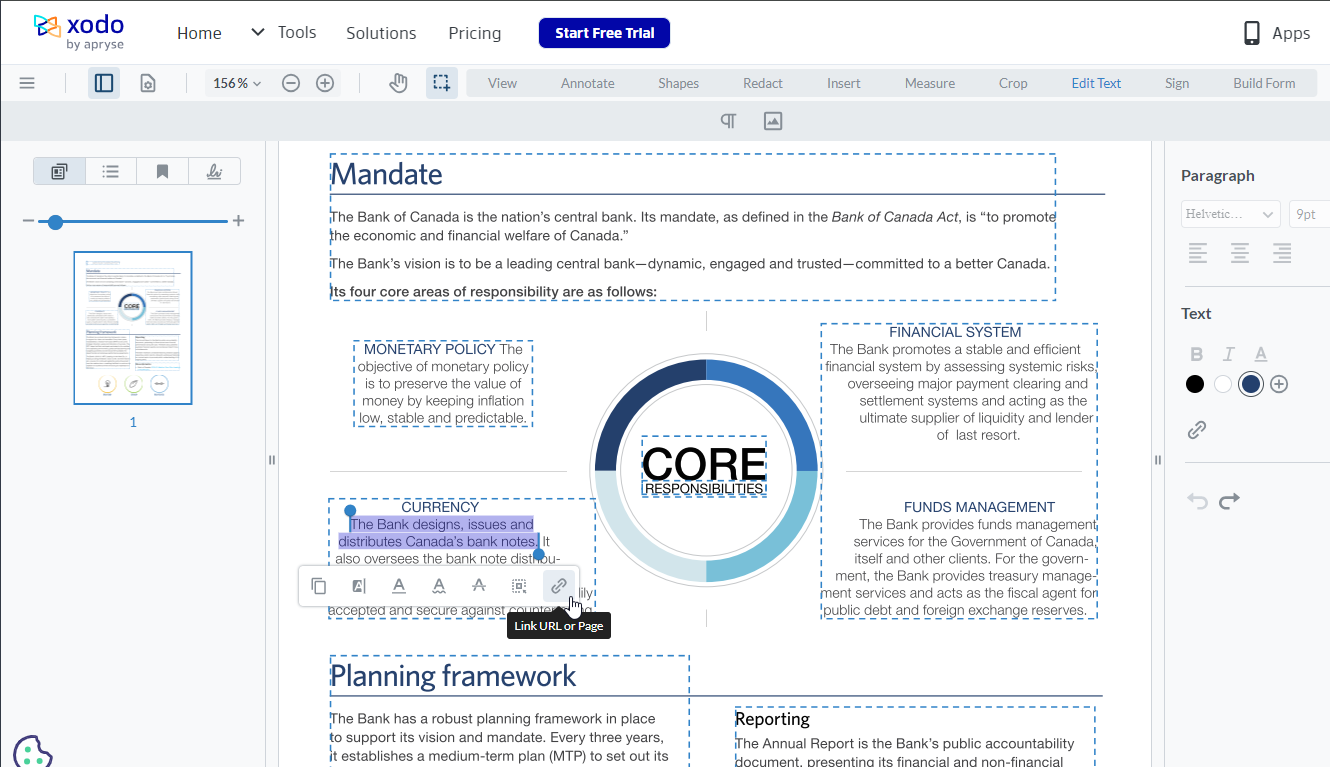
Creating Hyperlinks in PDF Using Adobe
If you're using Adobe software, then you can use the platform to insert hyperlinks into your PDF document. This program also allows you to edit PDFs, such as deleting sentences, changing the font size, and inserting hyperlinks and page numbers.
To add hyperlinks, just take the following steps:
- Open your PDF document using Adobe.
- Click on Tools > Edit PDF > Link. Then select "Add/Edit Web or Document Link. Next, drag a box to where you want to add the hyperlink to.
- Last, save the file, and it will add the hyperlink to the document.
Creating Hyperlinks in PDF Using Word
In the more recent versions of Microsoft Word, you're able to open PDFs in the software. It also allows you to manipulate the document as Adobe does.
To add a hyperlink, just following these steps:
- Open Microsoft Word software.
- Go to File > Open and select the PDF you'd like to edit. You'll see a dialogue box -- just hit "OK" to begin importing the PDF.
- Now, you'll be able to edit the PDF and add the hyperlink to the area you want. Afterward, export the file as a PDF.
Do note that some people have issues with uploading PDFs to Word because it changes the original layout. So you may have to readjust the format to make it look the way you desire.
Also, this will only work if you're using Microsoft Word 2016 or later.
Creating Hyperlinks in PDF Using Google Docs
Maybe you're more into the digital way of doing things. If so, then you're likely in the cloud.
Google Docs is a popular tool that can create PDF documents. However, you're not able to use it to manipulate one.
So you'll need to plan ahead by using it to write up the content of your PDF and add links to it before you convert it.
Simply highlight the text you'd like to hyperlink and press Cntrl + K or the link button in the toolbar.
Once you've inserted all of your links, you can go to File > Download as > PDF Document.
Alternative Options for Inserting Hyperlinks Into PDFs Using Word
Now, what if you don't have or like using these tools? Well, there are alternative options you can use.
For example, you can use an online conversion tool to transform your PDF into a Word document. From here, you're able to insert your hyperlink and then convert the document back into a PDF.
You can find a large number of PDF converter tools online. Most of them allow you to convert both native and scanned PDFs.
There are two great options to consider -- Cisdem for Mac users and Readiris for PC users.
Cisderm is an excellent choice because it allows you to insert hyperlinks into scanned PDFs. And when you export it, it creates a high-quality PDF.
Plus, it comes with the ability to convert batches of PDFs into editable formats. Other features it comes with include creating, protecting, unprotecting, and compressing PDF documents.
Then for PC users, the Readiris tool allows you to add hyperlinks to your PDF documents directly. Some of the other options you can consider are PDFelement, PDFescape, and Bluebeam.
With PDFescape, you just visit their website, upload your PDF, and then drag in a box to the text area you want to insert the link.
Once you're done, you download the PDF, which should now have the hyperlink added.
Adding Hyperlinks is Simple!
Now that you have several tools for inserting hyperlinks into your PDFs, it's time to get started. Use hyperlinks to make your content easier to skim through and more resourceful.
Then if you need to have PDFs signed by others, you can always use Xodo Sign's free electronic signatures.
You can also use this platform to keep all of your signed documents in order and improve accessibility.
So give these tools a try to see what works best for you. Let us know in the comments which you decide to use!