Zapier is an online platform that enables users to combine different apps in order to automate repetitive tasks. With the help of connectors called Zaps, you can create bespoke automated workflows without writing a single line of code.
Using Zapier, you can connect Xodo Sign (formerly eversign) with more than 1.500 apps, including Shopify, Hubspot CRM, Pipedrive, Google Sheets and Slack. This works by selecting a trigger in an app and then an action or a sequence of actions in another app. When you activate the connector, the so-called Zap, it will run the action(s) every time the trigger event occurs. For example, you can create a Zap that automatically sends an Xodo Sign template to a new customer to sign when you add them to Shopify. Another simple Zap can automatically update a deal in your CRM when the Xodo Sign document you've sent for signature is completed. You can, of course, create more complex Zaps, involving more steps and more than two apps.
How It Works
The Xodo Sign integration offers two triggers, “Document sent” and “Document completed”, meaning you can create Zaps that trigger an action in another app whenever a document is sent or signed in your Xodo Sign account. For example, the Zap can automatically update your CRM or send an e-mail, an SMS or a message to your team members.
Zaps in the opposite direction - from another app to Xodo Sign - can trigger the action “Use template”, which allows you to automatically send an Xodo Sign template, pre-populated with data from your CRM, for signature. For example, if you’re a recruiter, you can use such a Zap to send an automated template to a candidate to sign when they reach a certain stage of the recruitment process in the CRM.
There are two ways to create a Zap, either by using a Zap template or by creating one from scratch. In this older post, we gave an example of how to create an Xodo Sign Zap from scratch. In our example, sending a document in Xodo Sign triggers a message in a Slack channel.
In this post, we are looking at an example where adding a new deal in Pipedrive triggers sending an Xodo Sign template to the new client to sign.
Send a document to be signed when a new deal is added in Pipedrive
If you want to automatically send a template such as an offer, a waiver or a non-disclosure agreement to be signed by every new client when they are added to Pipedrive, you can use a Zap like the one described below. You can create Zaps for many other CRMs in a similar way.
First, head to your Zapier account or sign up for one, then click on the “Make a Zap!” button in the upper left corner. You can then name your Zap by typing a name in the upper left field. In the “Choose App & Event” boxes, choose the trigger app and the trigger event, in our case Pipedrive and “New deal”. Click on "Continue" and you will be prompted to sign in to your Pipedrive account and to test your trigger before moving on.
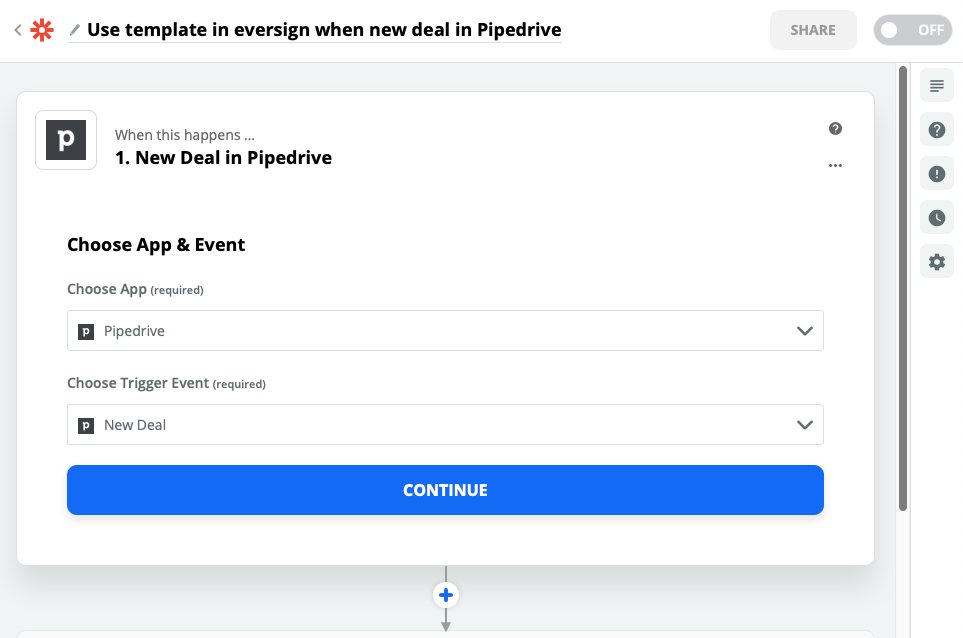
In the second step, choose the action app and the action event that will be triggered, in our case Xodo Sign and “Use template”. Click on "Continue"and then sign in to your Xodo Sign account through Zapier when prompted.
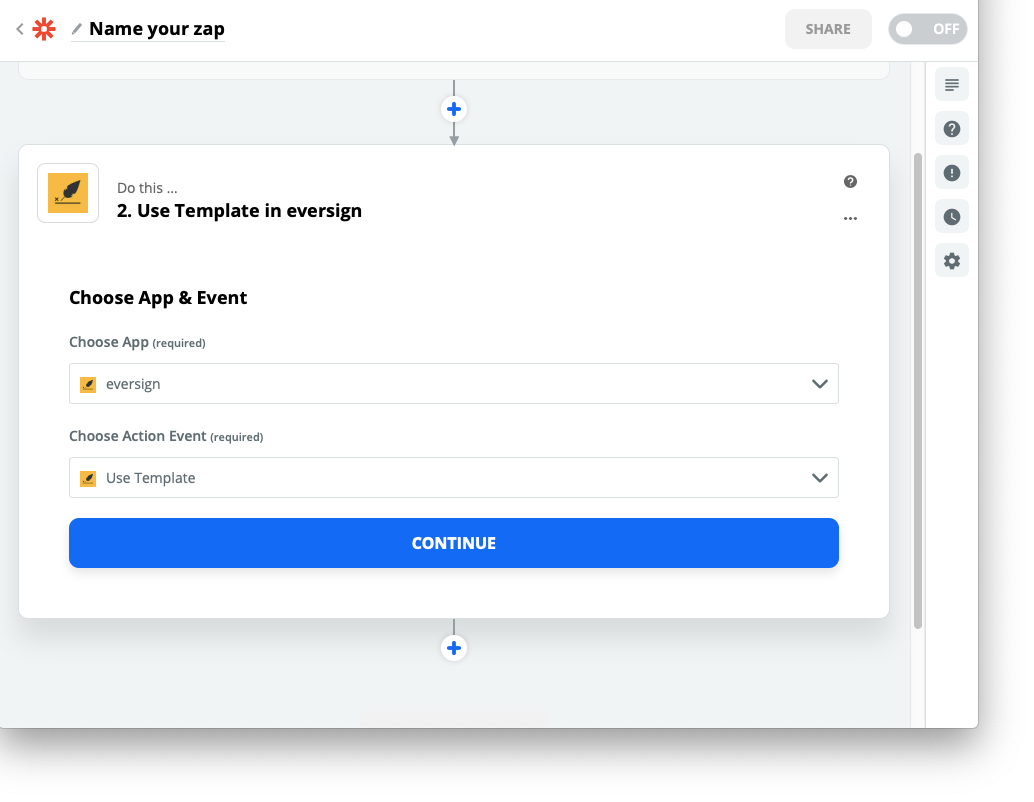
Next, choose the Xodo Sign template that you wish to send. Then choose the identity/name of the signer by selecting a placeholder from the drop-down menu, such as "Person Name" or "Person ID Name". Zapier will later fill in the actual information from Pipedrive for every deal.
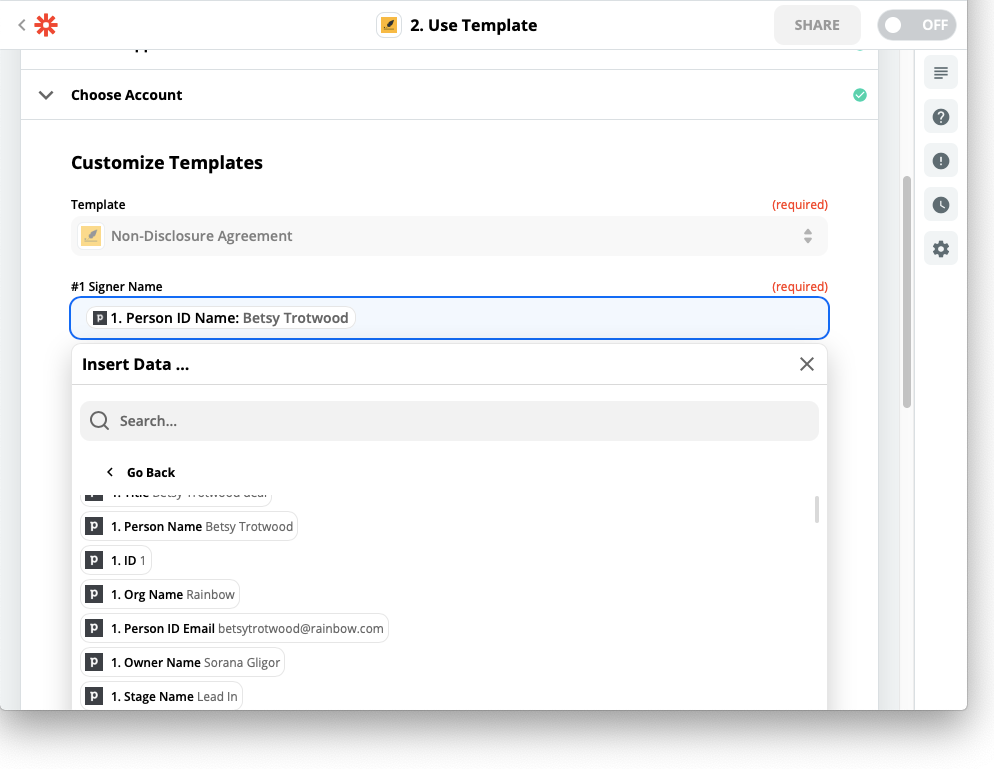
Similarly, choose the signer's email address from the placeholders in the drop-down menu.
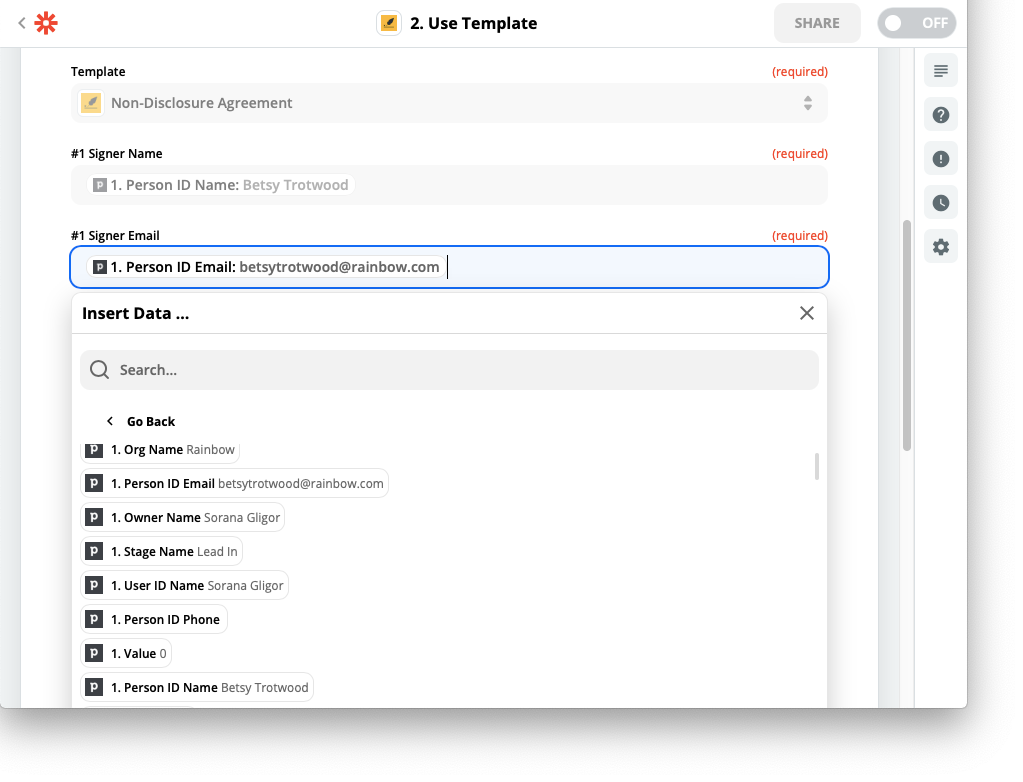
Next, choose a name for the document you're sending. The document name can include placeholders for the name of the client company or the signer's name, which you choose from the drop-down menu, for example "Agreement Organization Name"or "Non-Disclosure Agreement Person ID Name". These placeholders will be replaced with the actual data from Pipedrive when the action is triggered.
In the next step, type a message that the recipient will receive in the automated email. This message can contain plain text, as well as placeholders for information which will be retrieved from Pipedrive for each deal. Such a message can look like in the example below:
Dear Person ID Name,
Please sign the following non-disclosure agreement.
Kind regards,
User ID Name
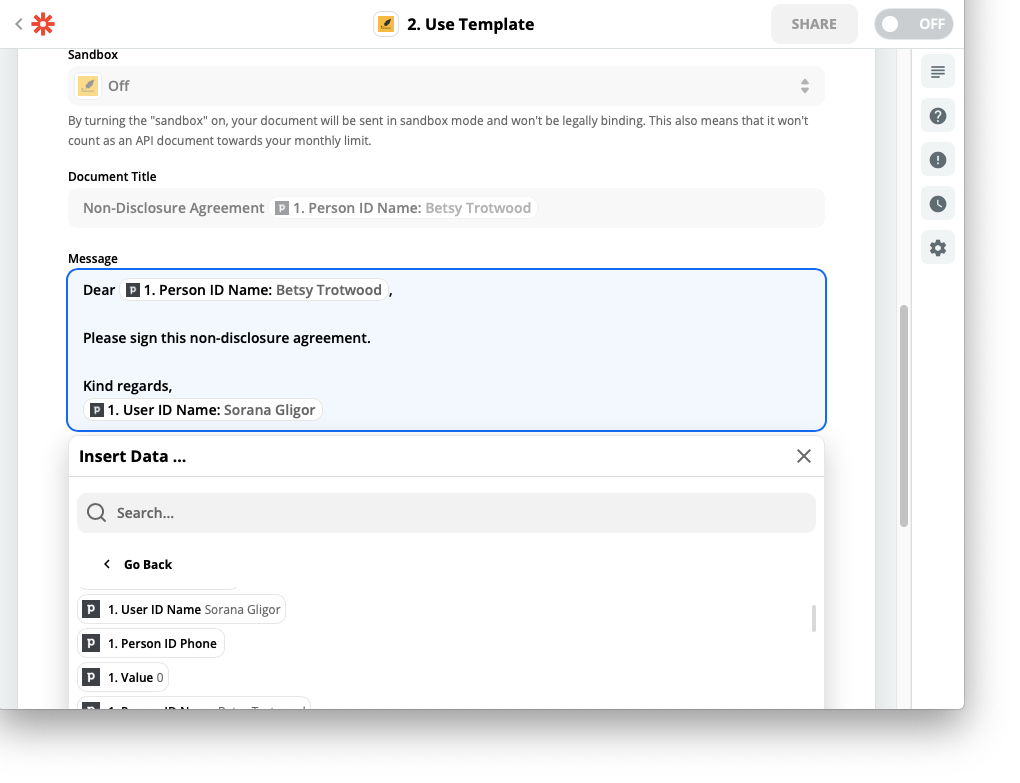
You can further customise the action if you wish. After that, just test the Zap and you’re done! You can turn it on now and it will send a template each time a new deal is added to your Pipedrive account.

You can find other Xodo Sign integrations with your favourite apps on the Zapier website or you can create your own.